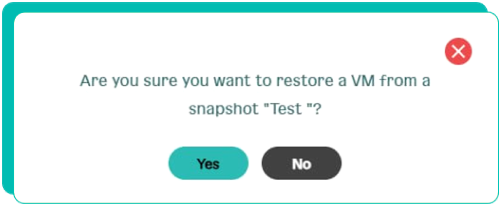How to add/remove a snapshot, restore a VM from a snapshot
Snapshot technology allows you to take snapshots of data (file system, virtual machine)
to be able to quickly return them to a working state in the event of a failure.
A snapshot is a “snapshot” of the entire machine; if you change the VM parameters, you will not be able to recover from the VM snapshot,
therefore, if the VM has a snapshot, it is not possible to change its parameters.
1. Click on the name of your VM and go to the “Virtual machine management” page.
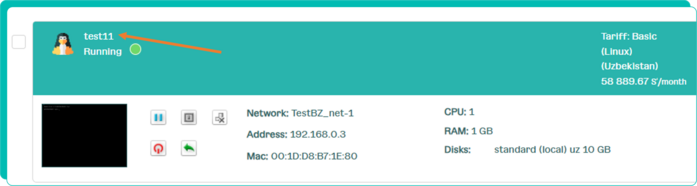
2. In the "VM Management" block, click on the "Add Snapshot +" button.
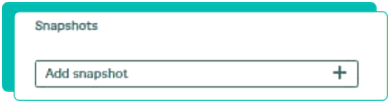
3. In the “Creating a snapshot VM” window that appears, fill in the information.
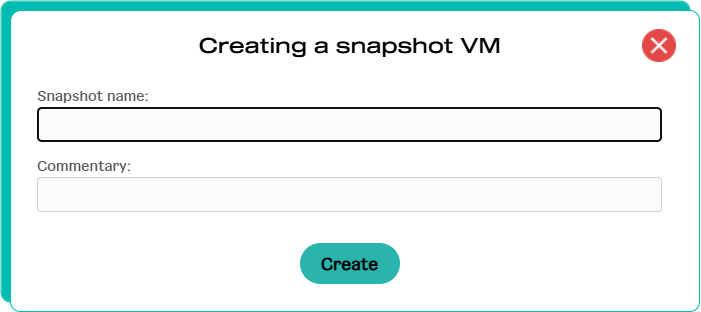
4. Click the "Create" button.
TO DELETE A SNAPSHOT
1. In the "VM Management" block, click on the "cross" button.
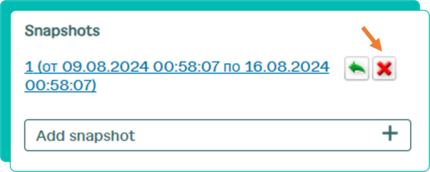
2. In the window that appears, confirm your actions.
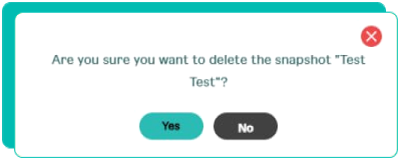
TO RESTORE A VM FROM A SNAPSHOT
1. In the "VM Management" block, click on the "arrow" button.
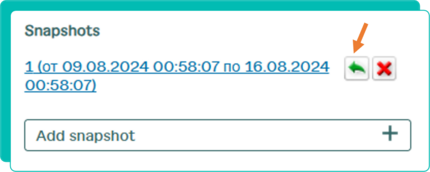
2. In the window that appears, confirm your actions.