Creating a disk
Creating an additional disk is possible when creating a VM or afterwards by changing the VM parameters.
The instruction for creating an additional disk when creating a VM.
Connecting an additional disk to the created VM.
1. Click on the name of your VM and go to the window "Virtual machine management".

2. In the unit «VM management» click «Change VM parameters».
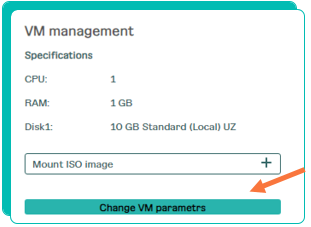
3. In the appeared window "Change VM parameters" click on the button «Connect additional disk +» in the section Parameters».
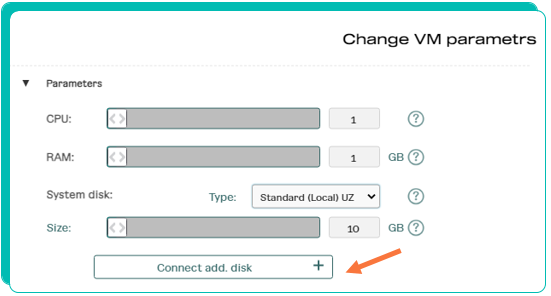
4. Fill in the parameters in the appeared window «Additional disk connection».
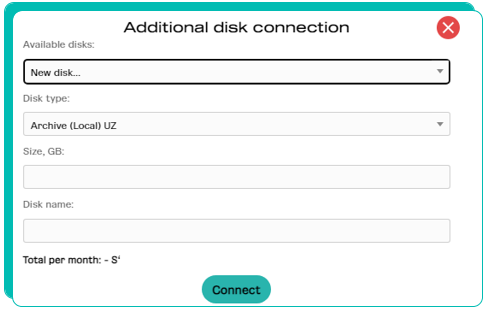
5. Click «Connect».
6. In the window «Change VM parameters» click «Save changes».