7.2.6. Setting the service management interface address in the partner's domain
1. On a DNS server that supports the partner's domain zone, create an A record for the desired site domain name with IP address 93.170.6.254
For example,
a dilafruz.uz 93.170.6.254
or
a console.dilafruz.uz 93.170.6.254
2. Check that the changes have taken effect. To do this, run the command
«ping <% website domain name %>». If everything is correct, then the response should contain the IP address 93.170.6.254.
For example:
C:\>ping dilafruz.uz
Exchange of packets with dilafruz.uz [93.170.6.254] with 32 bytes of data:
Timed out request.
3. Issue an SSL certificate for the selected domain. PFX, P7B, P12 formats are supported.
The certificate must contain both the certificate itself and the private (secret) key.
It is recommended not to use a password when generating the certificate file, as it will still need to be transmitted openly through communication with the support info@cloupard.uz
in the "Account" - "Client Interface" section
in the “Certificate” field, click the “Download” button and download the completed certificate.
5. In the "Domain" field, enter the selected domain name
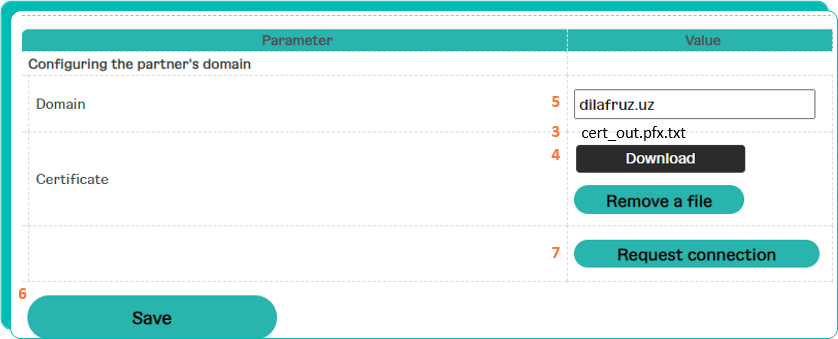
6. Click the button “Save”
7. Click the "Request connection" button. A support request will be sent.
Within 24 hours, the request will be completed and a partner portal will open using your domain name.